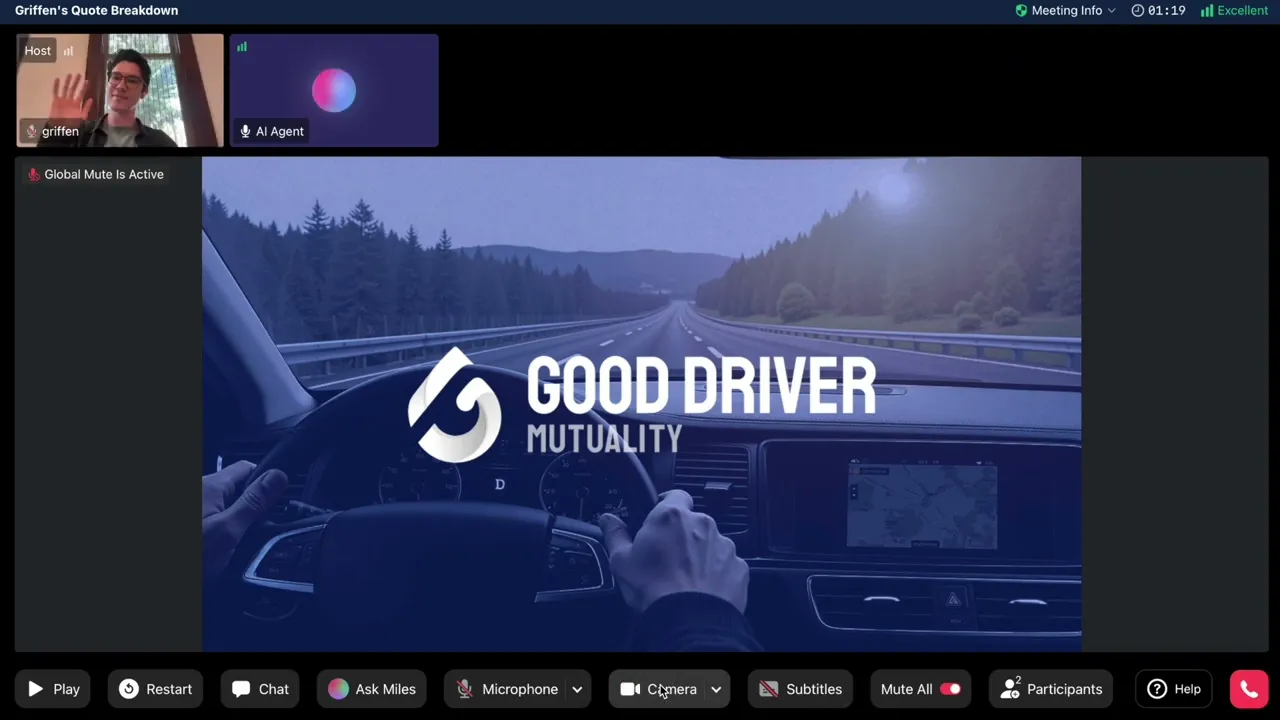
GDM AI Affiliate Assistant Guidelines
GDM Official
September 29, 2025
Welcome to Miles, Your AI Affiliate Assistant!
The GDM AI Affiliate Assistant (Miles) is positioned as your AI Sales Assistant. Its core value is delivering a complete, easy-to-understand product presentation, backed by real user cases, ensuring key information is communicated clearly and consistently. This is designed to boost potential customers' understanding and trust in the GDM Mutuality mechanism and savings logic.
Chapter 1: Accessing the Meeting Room and Permissions
Miles's product presentation is hosted in a GDM online meeting environment, accessed via a unique link corresponding to a specific quote.
1.1 Joining as the Host (Promoter or Affiliate)
As the Host, you must join using an exclusive Host Code to gain control over the AI Assistant.

Enter Your Name: Input your nickname or full name on the entry screen.
Enter Your Host Code: Input the 4-digit Host Code.
Join Meeting: If the code is correct, you will join as the Host automatically.
Note: If you see the prompt "Host Already in Meeting", you should not enter the Host Code and must join as a guest.
1.2 Joining as a Guest (Potential Member)
Guests join the meeting simply by entering or confirming their name and clicking "Join Meeting".

1.3 First Access: Device and Permission Check
Upon first entry, the system may request microphone and camera permissions.

Default Status: Device status defaults to OFF.
Permission Guidance: If access is denied, clear guidance will appear, advising users (e.g., to click the lock icon 🔒 in the browser address bar to manually enable permissions).
Chapter 2: Core Controls: Launching and Managing Miles
The Host can find Miles's dedicated control panel in the meeting's bottom toolbar.

2.1 Controlling Miles’s Behavior
Button/Feature | Icon | Purpose | Description |
|---|---|---|---|
Play / Pause | ▶ / ⏸ | Controls the start, pause, and resumption of Miles's presentation. | Click Play to start the presentation after greeting the client. Click Pause to switch Miles to the Paused state. |
Restart | 🔄 | Restarts the complete presentation process. | ⚠️ IMPORTANT WARNING: This will prompt a confirmation dialog, as Miles will lose the current presentation progress and associated interaction memory. |
2.2 Miles’s "Presenting" Behavior
When Miles is in the Presenting state (presenting the product):

Automatic Mute: The system automatically activates Global Mute for all participants when Miles begins the presentation, preventing disruptions.
Slides Synchronization: Miles simultaneously displays corresponding Slides.
Real-Time Subtitles: The AI's voice output is converted into real-time subtitles, displayed at the bottom of the screen.
Chapter 3: Interaction and Q&A Mechanism (Ask Miles)
In the meeting, anyone can click the “Ask Miles” button to ask Miles questions.

AI Assistant State/Behavior Mapping:
AI Assistant State | Description |
|---|---|
Ready | Not listening and not speaking. The AI is waiting for the Host's command. |
Presenting | Currently presenting the product and showing slides. Global Mute is active. |
Listening | Ready to receive user questions. The AI displays a clear visual effect indicating it is waiting for input. |
Responding | Currently replying to the user’s question via voice. |
3.1 Interaction Mode 1: Q&A During Presentation
If Miles is Presenting (product presentation is ongoing), Q&A initiated via the "Ask Miles" button requires Host Approval:

Guest Action | Host Approval & Flow | Miles’s Behavior State Change |
|---|---|---|
Clicks "Ask Miles" | Requires Host Approval (receives a "Request to Ask Miles" notification). If Accepted, Miles stops the presentation. | Miles switches to the Listening state, says "Hello, how may I help you?", and waits for the question. |

3.2 Interaction Mode 2: Q&A After Presentation
When Miles has finished the product presentation, the Q&A mechanism is more open:
Guest Action | Host Approval & Flow | Miles’s Behavior State Change |
|---|---|---|
Clicks "Ask Miles" | No Host Approval required. Microphone is automatically enabled. | Miles immediately enters the Listening state. Upon question completion, it moves to the Responding state. |
3.3 Post-Answer State
After Miles finishes Responding, it automatically enters the Paused state.
To Continue Presentation: If the presentation is unfinished, click Play button or Continue Play to return Miles to the Presenting state.

To Continue Q&A: If the presentation is finished, Miles remains Ready, waiting for the next Ask Miles click. Click Ask Miles or Continue Ask to ask more questions.

Chapter 4: Host Meeting Management Features
As the Host, you have full control over the meeting environment and participants.
4.1 Global Mute and Speaking Approval
Activate/Deactivate Mute: You can use the Mute All button (or rely on the automatic mute when Miles speaks) to activate Global Mute.
Guest Request to Speak: When Global Mute is active, participants clicking the microphone will see a prompt: "The host has set all participants to mute. Do you want to raise your hand to apply for speaking?".

Host Approval: You will receive a notification (e.g., "Judy wants to speak") and must choose Accept or Decline.

Accept: The participant receives the prompt: "The host has approved your request to speak".
Decline: The participant receives the prompt: "The host has declined your request to speak".
Special Approval Scenario: Simply Clicking the Microphone (Not part of Ask Miles flow)
If a participant simply tries to open their microphone (without clicking "Ask Miles"), Host Approval is still required.
If you Accept, Miles immediately stops the presentation and enters the Paused state (not listening, not speaking).
4.2 Participant List (Participant)
The Participant list displays all members' status:
Information: Includes avatar, name, role labels (Host, AI Agent), and mic/cam status.
Host Controls: You can Mute/Unmute or Remove individual users.
Request Mic Open: You can click "Request to open your microphone" next to a muted member. The member is notified ("The host has requested to open your microphone") and can choose to Accept or Maintain Mute.
4.3 Essential Meeting Features
Feature | Description |
|---|---|
Meeting Info | Displays the Meeting Title, ID, Invite Link, Language, and quoted vehicle(s) (e.g., 2016 Audi A6, 2020 Tesla Model 3). Clicking to copy the link provides a Toast notification. |
Chat | Supports sending text, Emoji, and uploading images. New messages have a red dot indicator. |
Help/Tutorial/Feedback | Entry points for support are available in the bottom toolbar. |
Network Quality Indicator | Displays a signal icon (Green/Yellow/Red) reflecting network status. The system prioritizes audio clarity when the connection is poor. |
Chapter 5: Ending the Meeting and Boundary Cases
5.1 End Meeting
The Host can end meeting by clicking the End Meeting button. That operation will terminate the session for all participants.
5.2 Handling Host Disconnection
If the Host loses their network connection:
AI Status Maintenance: Miles maintains its state before disconnection.
Automatic Termination Mechanism: If Miles has finished the product presentation, and Host fails to rejoin within 3 minutes, the meeting automatically ends.
Guest Notification: Participants receive a notice indicating the Host has disconnected and that the meeting will end in 3 minutes if the Host cannot rejoin.
Guest Disconnection: If a participant disconnects, a clear overlay appears ("Network connection lost, attempting to reconnect..."). Upon successful reconnection, their previous device status is restored.